Subscribe to the playground
This guide walks you through subscribing to the Network API Playground on the Orange Developer portal. The subscription is free, instant, and open to all developers.
In this guide, you will learn:
- How to create or access your Orange Developer account
- How to create a test application
- How to subscribe to the Network API Playground
- How to retrieve your authentication credentials
Prerequisites
- A web browser
- A valid email address for account creation (if needed)
Step 1: Access the Orange Developer Portal
- Navigate to https://developer.orange.com
- Look for the Log In / Register button in the top-right corner
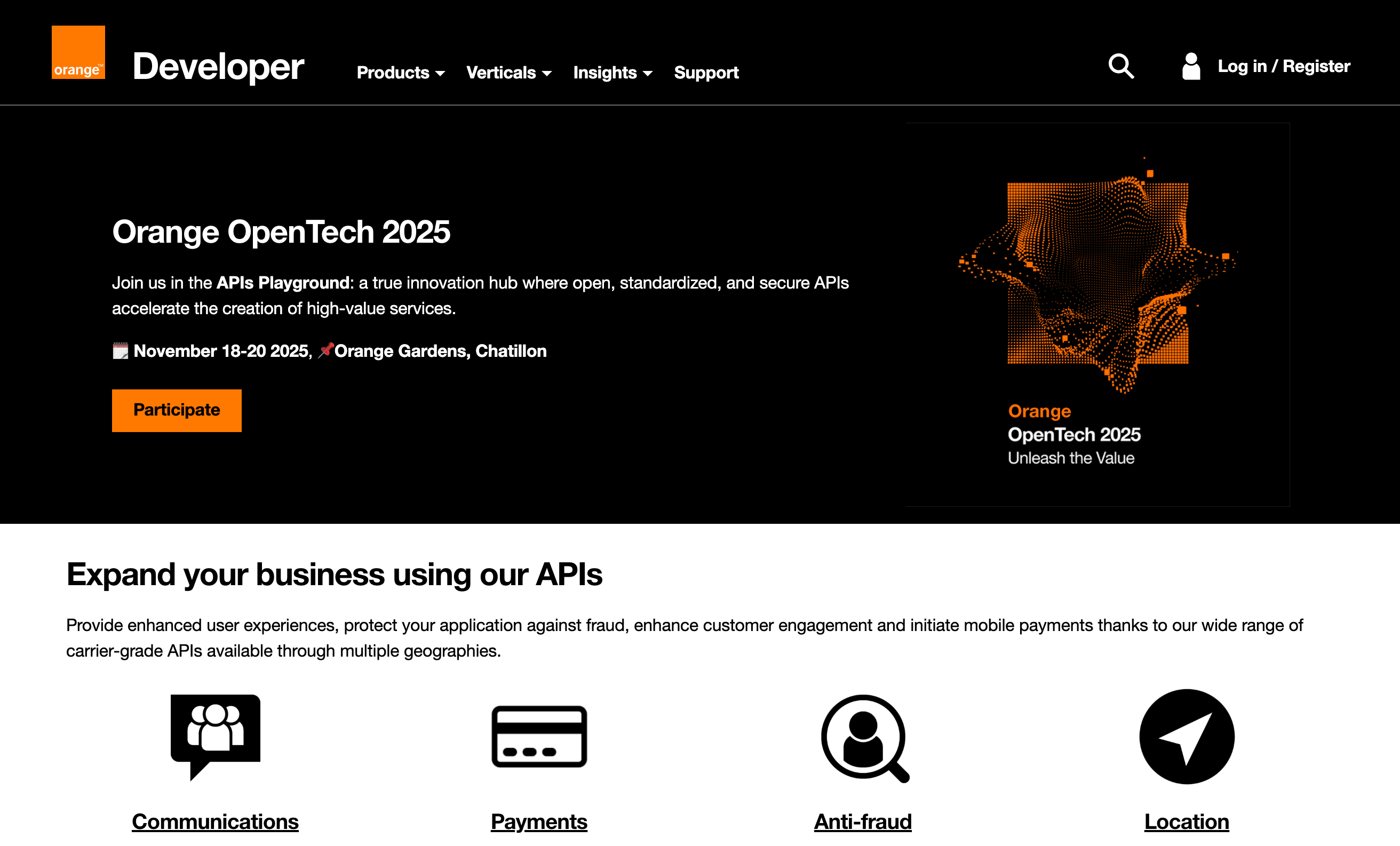
Step 2: Create or access your account
If you don't have an Orange Developer account:
- Click Create an account at the bottom of the page
- Fill in the required information:
- Email address
- Password
- First and last name
- Country
- Job
- Verify your email address through the confirmation email
- Complete your profile setup
If you already have an account:
- Enter your credentials (email and password)
- Click Log In
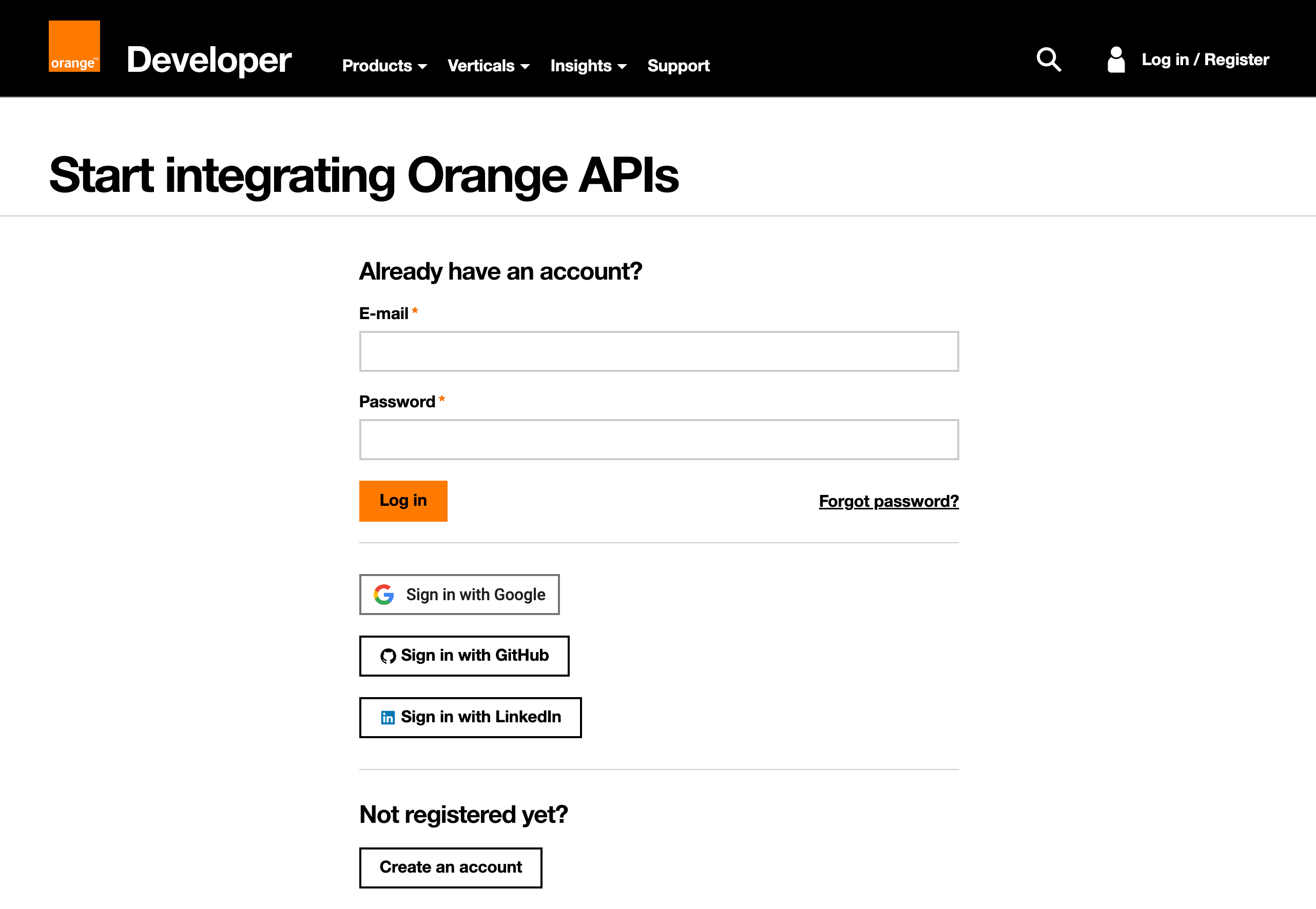
Step 3: Create a test application
Once logged in, you need to create an application to access the APIs.
- Navigate to My Apps in the top navigation menu
- Fill in the application details:
- Application Name: Choose a descriptive name (e.g., "My Playground Test App")
- Description: Brief description of your testing purpose
- Click Create
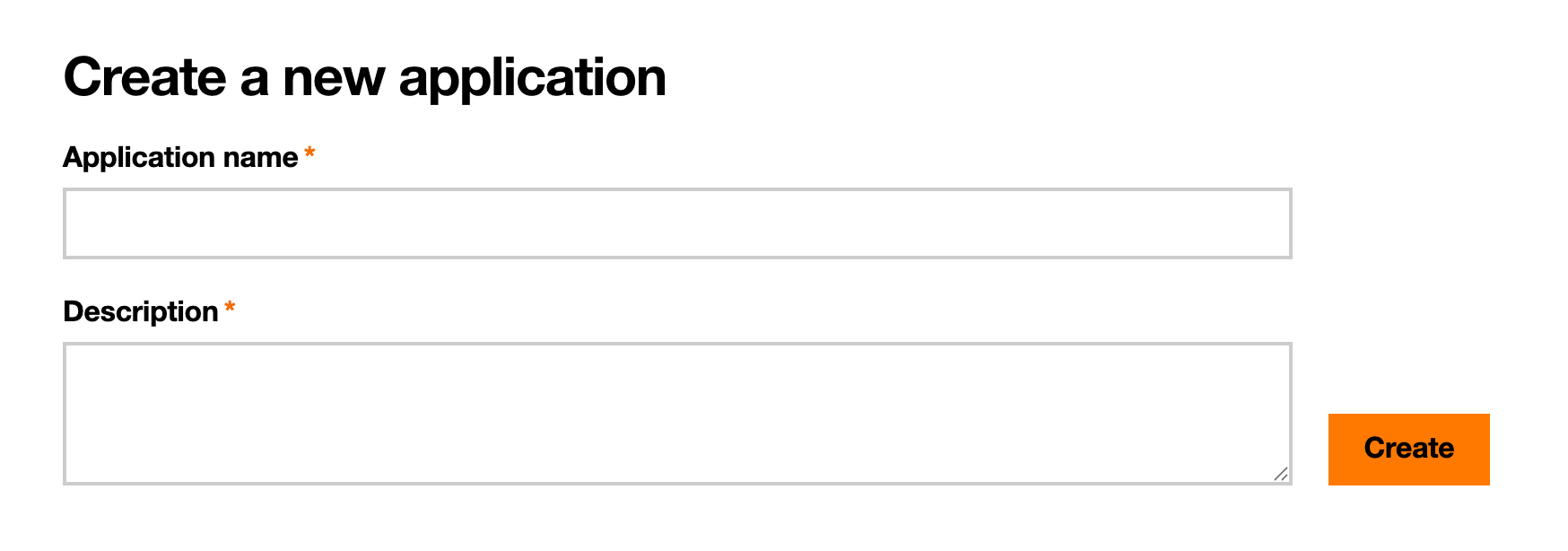
Step 4: Subscribe to the Network API Playground
- In your newly created application, click Add an API
- Search for "Network APIs Playground" in the API catalog
- Click on the Network APIs Playground API
- Click Next
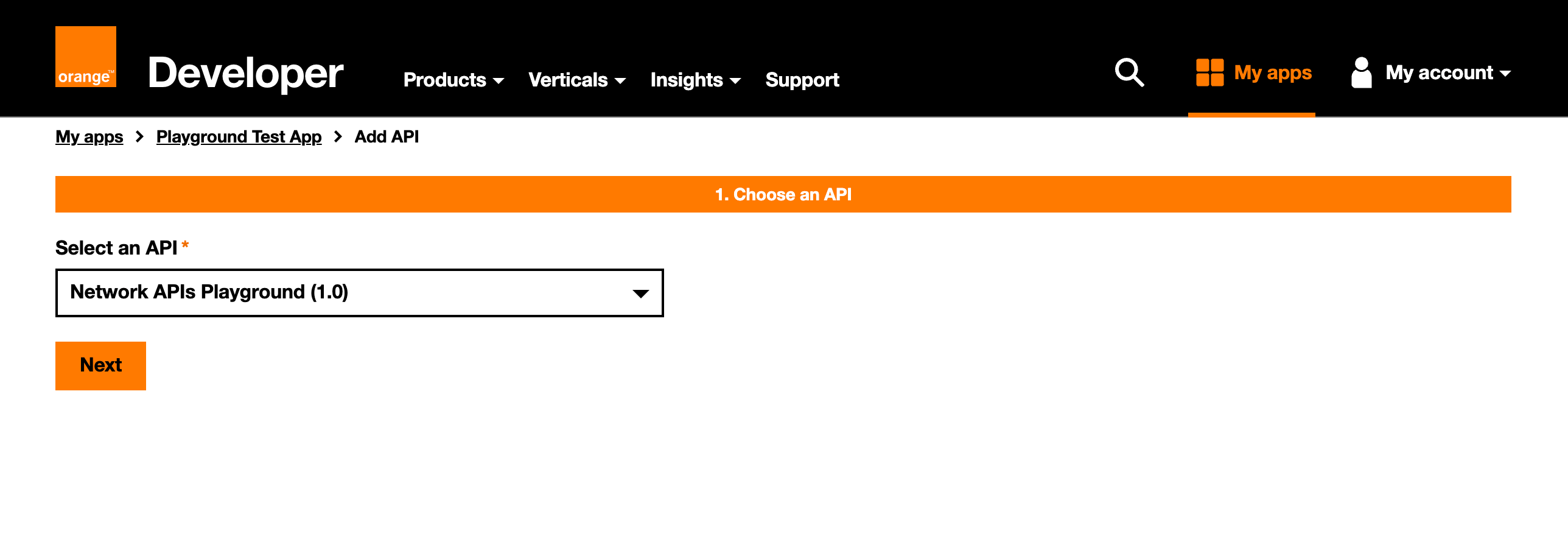
Step 5: Retrieve your credentials
Now you need to get your authentication credentials for API calls.
Get your Application ID
- Go to your application dashboard
- Click on the Summary tab
- Note down your Application ID - you'll need this for some advanced features
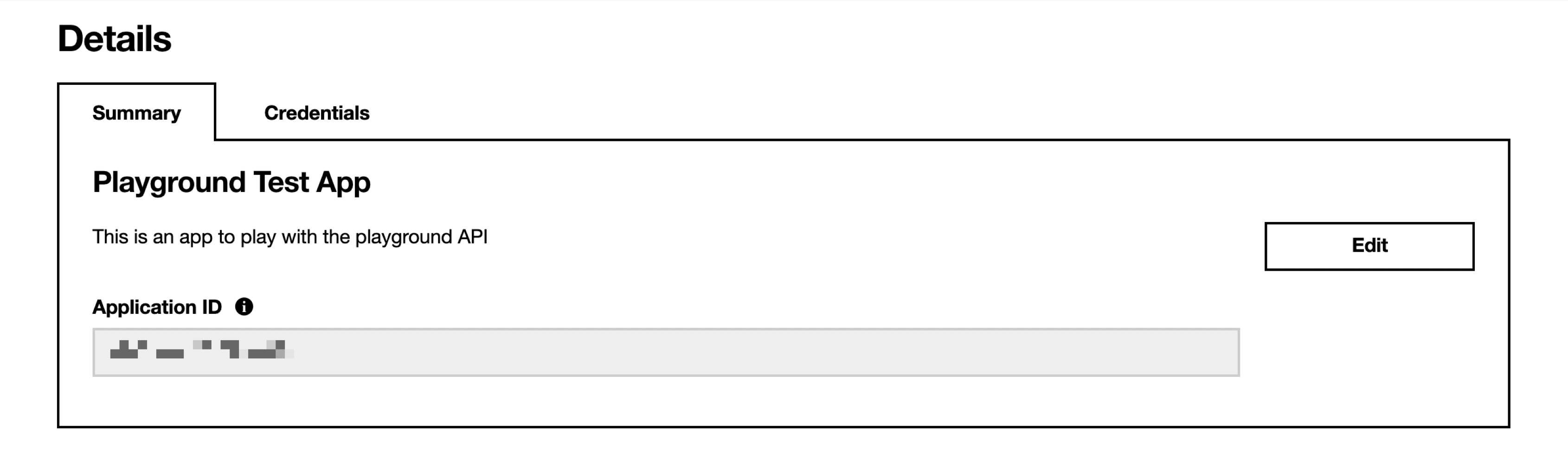
Get your API credentials
- Click on the Credentials tab in your application
- Click Show to display your credentials
- Enter the security code just received in your mailbox
- You'll see three important values:
- Client ID: Your unique application identifier
- Client Secret: Your application's secret key
- Authorization header: Pre-encoded credentials for API calls
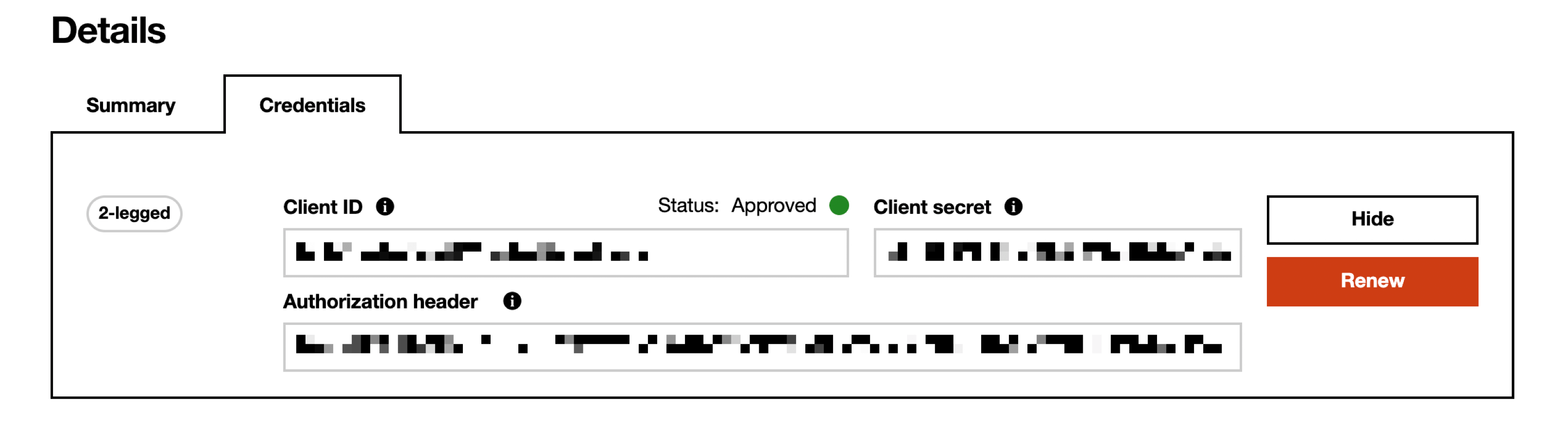
Copy your Basic Authentication credentials
The Basic Authentication field contains a pre-encoded string that looks like:
Basic Q2xpZW50SWQ6VGhpc0Z1bm55VG9GaW5kWW91VGhlcmUhSGVsbG8gWW91IQ==
Copy this entire string - this is what you'll use as {your client credentials} in the API examples.
Verify your setup
To confirm everything is working, you can test your credentials with a simple authentication call:
curl -X POST --location "https://api.orange.com/openidconnect/playground/v1.0/token" \
-H "Content-Type: application/x-www-form-urlencoded" \
-H "Accept: application/json" \
-H "Authorization: {your Basic Authentication string}" \
-d 'grant_type=client_credentials'
If successful, you should receive a JSON response with an access_token.
Troubleshooting
Common issues and solutions:
"Invalid credentials" error:
- Double-check you copied the complete Basic Authentication string
- Ensure you're using the playground endpoint (not production)
"Application not found":
- Verify your application was created successfully in "My Apps"
- Confirm you subscribed to the "Network API Playground" API
"Access denied":
- Make sure you're logged into the correct Orange Developer account
- Check that your email is verified
Next steps
Perfect! You now have:
- ✅ An Orange Developer account
- ✅ A test application
- ✅ Active subscription to Network API Playground
- ✅ Your authentication credentials
Continue with the Getting Started guide to make your first API call.